One of the challenges that ChatGPT faces is being able to answer questions from a private dataset. We can solve this with “retrieval plugins”, which allow ChatGPT to access information from a database.
Supabase recently contributed to the OpenAI repo with a Postgres and a Supabase implementation to help developers build plugins using pgvector.
Let’s dig into the specifics of Retrieval plugins, then we can implement an example - we’ll ingest all of the Postgres docs into a Supabase database, then get ChatGPT to answer questions. It’s a contrived example since ChatGPT already knows about Postgres, but what other data source would Supabase want to use?
What is ChatGPT Retrieval Plugin?
ChatGPT recently released Plugins which help ChatGPT access up-to-date information, run computations, or use third-party services.
A Retrieval Plugin is a Python project designed to inject external data into the ChatGPT. It allows ChatGPT to dynamically pull relevant information into conversations from your data sources. This could be PDF documents, Confluence, or Notion knowledge bases.
A retrieval plugin does a few things:
- Turn documents into smaller chunks.
- Converts chunks into embeddings using OpenAI's
text-embedding-ada-002model. - Stores the embeddings into a vector database.
- Queries the vector database for relevant documents when a question is asked.
You can choose your preferred vector database provider from a list of supported options.
Adding Supabase and Postgres as Datastore options for ChatGPT Retrieval Plugin
We've implemented two vector provider options: one for Postgres and one for Supabase. The main differences are:
- The Postgres version uses the
psycopg2python library to directly connect to the database. - The Supabase version interacts with the database via PostgREST. This is helpful if you want to use Row Level Security or if you are planning to use the data in the Retrieval store beyond ChatGPT.
The Postgres implementation is great to start with because there are now a large number of providers supporting pgvector.
Both have the same schema so you can easily switch between them:
_11create table if not exists documents (_11 id text primary key default gen_random_uuid()::text,_11 source text,_11 source_id text,_11 content text,_11 document_id text,_11 author text,_11 url text,_11 created_at timestamptz default now(),_11 embedding vector(1536)_11);
When you create the retrieval store inside your database, a stored function is implemented to query and find relevant information for your question to ChatGPT:
_54create or replace function match_page_sections(_54 in_embedding vector(1536),_54 in_match_count int default 3,_54 in_document_id text default '%%',_54 in_source_id text default '%%',_54 in_source text default '%%',_54 in_author text default '%%',_54 in_start_date timestamptz default '-infinity',_54 in_end_date timestamptz default 'infinity'_54)_54returns table (_54 id text,_54 source text,_54 source_id text,_54 document_id text,_54 url text,_54 created_at timestamptz,_54 author text,_54 content text,_54 embedding vector(1536),_54 similarity float_54)_54language plpgsql_54as $$_54#variable_conflict use_variable_54begin_54return query_54_54select_54 documents.id,_54 documents.source,_54 documents.source_id,_54 documents.document_id,_54 documents.url,_54 documents.created_at,_54 documents.author,_54 documents.content,_54 documents.embedding,_54 (documents.embedding <#> in_embedding) * -1 as similarity_54from_54 documents_54where_54 in_start_date <= documents.created_at and_54 documents.created_at <= in_end_date and_54 (documents.source_id like in_source_id or documents.source_id is null) and_54 (documents.source like in_source or documents.source is null) and_54 (documents.author like in_author or documents.author is null) and_54 (documents.document_id like in_document_id or documents.document_id is null)_54order by_54 documents.embedding <#> in_embedding_54limit_54 in_match_count;_54end;_54$$;
We apply filters based on the source, author, document, and date, and find the closest embeddings using the inner product distance function. This function offers the best performance when the embeddings are normalized, which is the case for OpenAI embeddings. The similarity is calculated as: (documents.embedding <#> in_embedding) * -1 as similarity. And that’s it, you can now seamlessly use the Retrieval Plugin with a Postgres Database underneath, eliminating the need for any manual implementation on your end.
Example: Chat with Postgres Docs
Let’s build an example where we can “ask ChatGPT questions” about the Postgres documentation.
This will require several steps:
- Download all the Postgres docs as a PDF
- Convert the docs into chunks of embedded text and store them in Supabase
- Run our plugin locally so that we can ask questions about the Postgres docs.
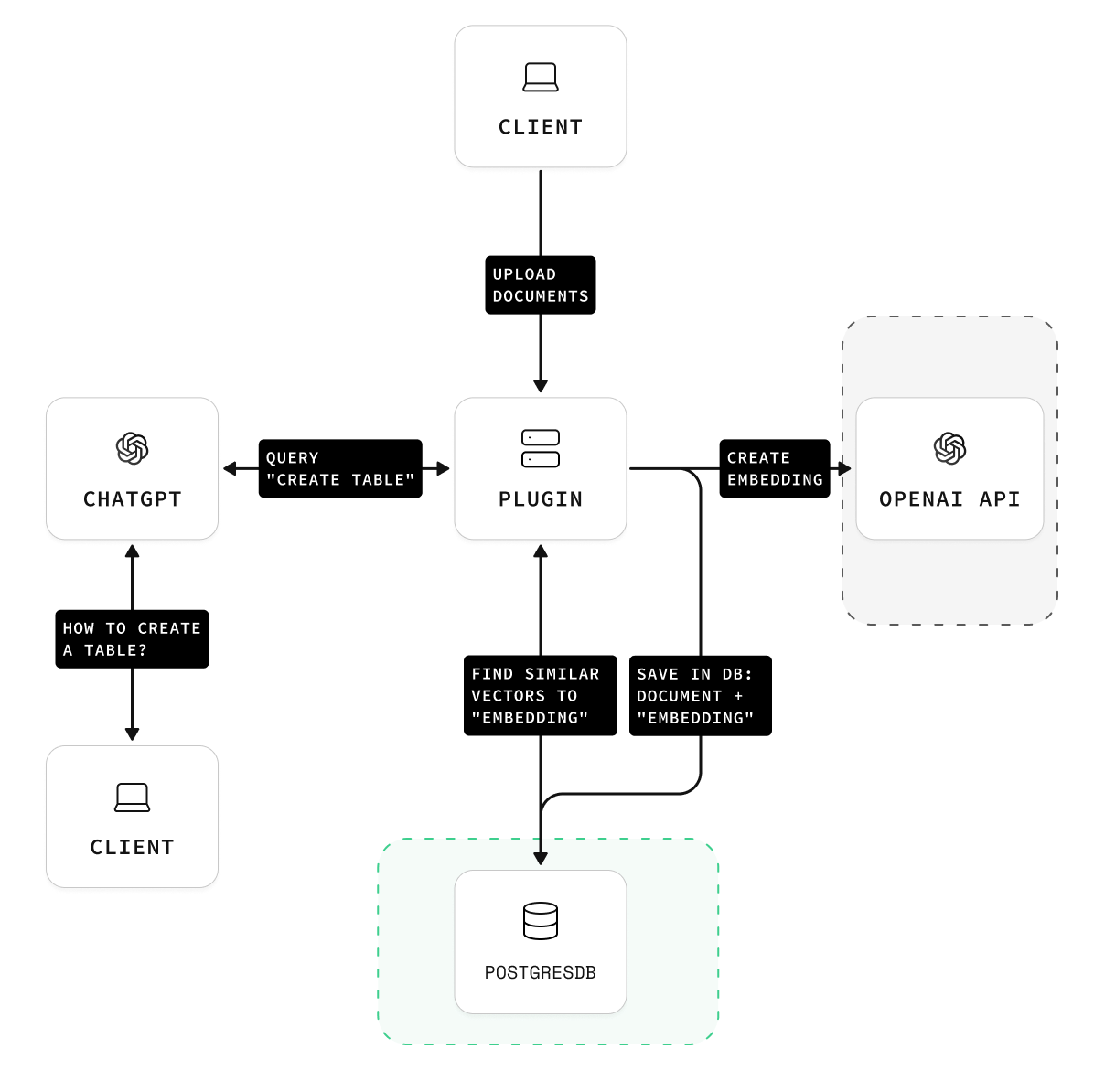
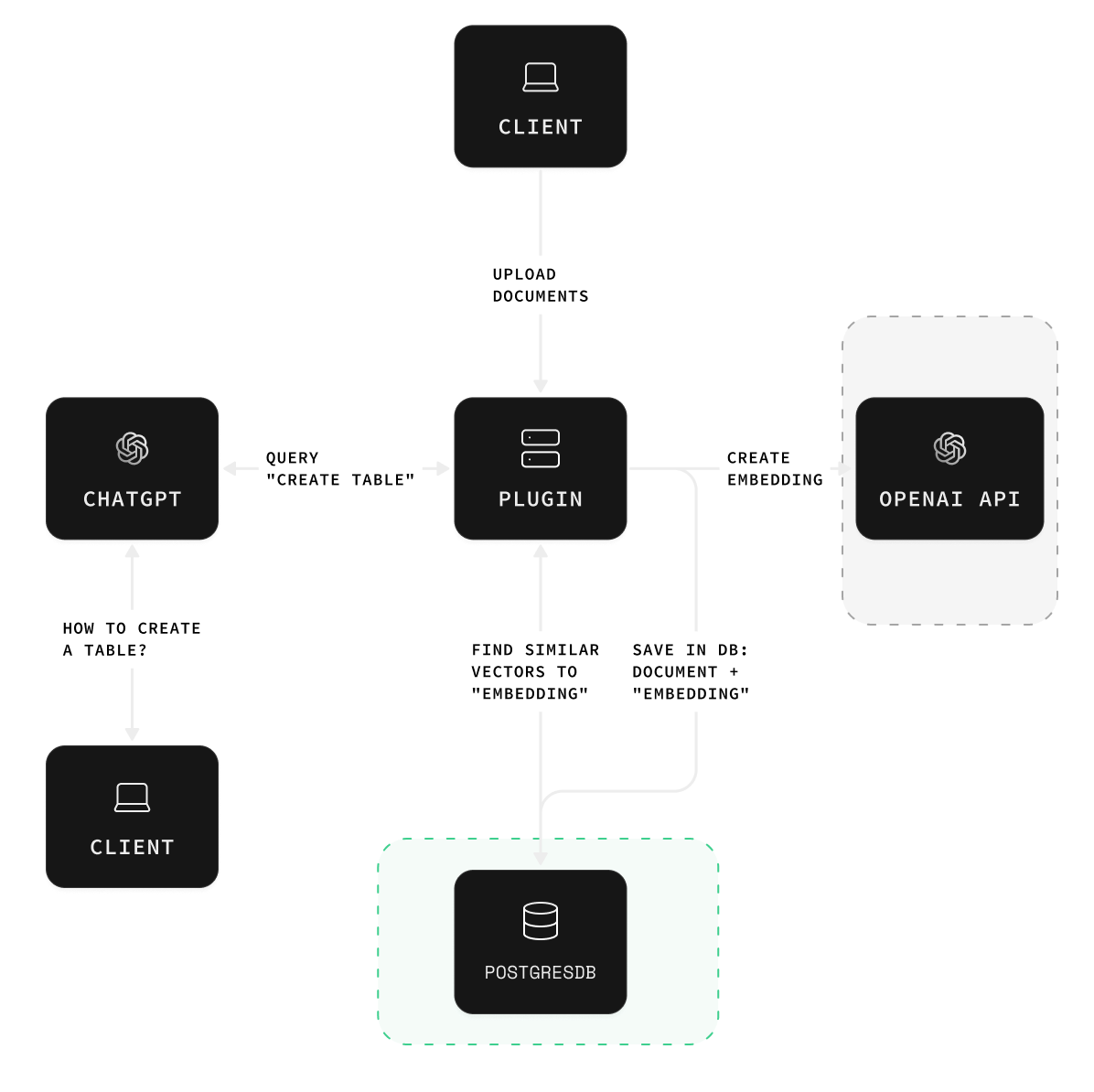
Step 1: Fork the ChatGPT Retrieval Plugin repository
Fork the ChatGPT Retrieval Plugin repository to your GitHub account and clone it to your local machine. Read through the README.md file to understand the project structure.
Step 2: Install dependencies
Choose your desired datastore provider and remove unused dependencies from pyproject.toml. For this example, we'll use Supabase. And install dependencies with Poetry:
_10poetry install
Step 3: Create a Supabase project
Create a Supabase project and database by following the instructions here. Export the environment variables required for the retrieval plugin to work:
_10export OPENAI_API_KEY=<open_ai_api_key>_10export DATASTORE=supabase_10export SUPABASE_URL=<supabase_url>_10export SUPABASE_SERVICE_ROLE_KEY=<supabase_key>
For Postgres datastore, you'll need to export these environment variables instead:
_10export OPENAI_API_KEY=<open_ai_api_key>_10export DATASTORE=postgres_10export PG_HOST=<postgres_host_url>_10export PG_PASSWORD=<postgres_password>
Step 4: Run Postgres Locally
To start quicker you may use Supabase CLI to spin everything up locally as it already includes pgvector from the start. Install supabase-cli, go to the examples/providers folder in the repo and run:
_10supabase start
This will pull all docker images and run supabase stack in docker on your local machine. It will also apply all the necessary migrations to set the whole thing up. You can then use your local setup the same way, just export the environment variables and follow to the next steps.
Using supabase-cli is not required and you can use any other docker image or hosted version of PostgresDB that includes pgvector. Just make sure you run migrations from examples/providers/supabase/migrations/20230414142107_init_pg_vector.sql.
Step 5: Obtain OpenAI API key
To create embeddings Plugin uses OpenAI API and text-embedding-ada-002 model. Each time we add some data to our datastore, or try to query relevant information from it, embedding will be created either for inserted data chunk, or for the query itself. To make it work we need to export OPENAI_API_KEY. If you already have an account in OpenAI, you just need to go to User Settings - API keys and Create new secret key.
Step 6: Run the plugin!
Execute the following command to run the plugin:
_10poetry run dev_10# output_10INFO: Will watch for changes in these directories: ['./chatgpt-retrieval-plugin']_10INFO: Uvicorn running on http://localhost:3333 (Press CTRL+C to quit)_10INFO: Started reloader process [87843] using WatchFiles_10INFO: Started server process [87849]_10INFO: Waiting for application startup._10INFO: Application startup complete.
The plugin will start on your localhost - port :3333 by default.
Step 6: Populating data in the datastore
For this example, we'll upload Postgres documentation to the datastore. Download the Postgres documentation and use the /upsert-file endpoint to upload it:
_10curl -X POST -F \\"file=@./postgresql-15-US.pdf\\" <http://localhost:3333/upsert-file>
The plugin will split your data and documents into smaller chunks automatically. You can view the chunks using the Supabase dashboard or any other SQL client you prefer. For the whole Postgres Documentation I got 7,904 records in my documents table, which is not a lot, but we can try to add index for embedding column to speed things up by a little. To do so, you should run the following SQL command:
_10create index on documents_10using ivfflat (embedding vector_ip_ops)_10with (lists = 10);
This will create an index for the inner product distance function. Important to note that it is an approximate index. It will change the logic from performing the exact nearest neighbor search to the approximate nearest neighbor search.
We are using lists = 10, because as a general guideline, you should start looking for optimal lists constant value with the formula: rows / 1000 when you have less than 1 million records in your table.
Now, it is time to add our plugin to ChatGPT.
Empowering ChatGPT with Postgres knowledge
To integrate our plugin with ChatGPT, register it in the ChatGPT dashboard. Assuming you have access to ChatGPT Plugins and plugin development, select the Plugins model in a new chat, then choose "Plugin store" and "Develop your own plugin." Enter localhost:3333 into the domain input, and your plugin is now part of ChatGPT.
You can now ask questions about Postgres and receive answers derived from the documentation!
Let's try it out: ask ChatGPT to find out when to use check and when to use using. You will be able to see what queries were sent to our plugin and what it responded to.
And after ChatGPT receives a response from the plugin it will answer your question with the data from the documentation.
Wrap up
It's easy to bring any context into the datastore and utilize it with ChatGPT. Simply export your knowledge base from platforms like Notion or Confluence, upload it to the datastore, and you're good to go. You can also use any other datastore provider you prefer.
And the good news is that you’re not limited by using it with ChatGPT, you can embed it in your website or documentation, and build a Slack bot or telegram bot to answer questions about your company or product. For that, you will only need to add a single call to OpenAI API to create a summary of data retrieved from the Plugin. You can find some inspiration on how to do that in our blog post about building Supabase Clippy assistant.
Let us know on Twitter if you are building ChatGPT Plugins. We can’t wait to see what you will build!